- Print
- DarkLight
- PDF
Using the dFac Titles Form
- Print
- DarkLight
- PDF
The Faculty Titles form has three purposes:
- To enable users to change the order in which a faculty member’s appointment titles are listed in other systems that receive faculty data from dFac, such as Scholars@Duke.
- To change the title displayed in the Enterprise directory.
- To add an informal or departmental title that is not an official appointment title
In dFac, you can change the title that appears in the Duke directory. By default, the Duke directory displays the faculty member’s primary appointment title. However, if the faculty member’s primary appointment does not reflect his or her predominant affiliation at Duke, you can use the Faculty Titles form to determine which titles are shown.
Note: The Informal/Departmental Title field is not displayed in downstream data systems.
Selecting a Faculty Member
To manage a faculty member’s titles, search for the faculty member using Faculty Views. Then in the search results, click the New Forms link next to the name.
1. From the dFac page, click the Faculty Views link.
2. On the Faculty Views page, select “Search My Faculty.”
3. Next to the faculty member’s name, click the New Forms link.
4. On the Forms window, select the Titles form. The Titles form appears.
Changing the Order Titles are Listed in Other Systems
Faculty data from dFac will be sent to other systems such as Scholars@Duke as well as schools and departments that consume Scholars data for their websites. When a faculty member has more than one active appointment, by default, the primary appointment title is listed first, followed by secondary, joint, and administrative titles.
Remember! You cannot edit an appointment title in the Titles form; to change an appointment title, you must edit the appointment in the Appointments form.
To change the order of appointment titles:
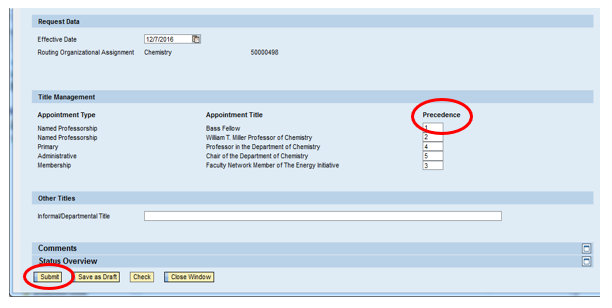
1. Enter a “1” in the precedence box next to the title that should be listed first.
2. Enter a “2” next to the title that should be listed second, and so on for all active titles.
3. Click the Check button to check the form for any errors.
4. Click the Submit button to submit the form.
The Save as Draft button will save your form without submitting it; go to the Universal Worklist to complete the request later. Or, you can click Close Window to close the form without saving your changes.
The Titles form must be approved by your department approver, if applicable, and the dean’s office approver.

