- Print
- DarkLight
- PDF
Overview
- Print
- DarkLight
- PDF
Hiring New Faculty Members
dFac streamlines hiring new faculty members and ensuring their new appointments are approved. Personal information and appointments are routed through required approvals based on the faculty member’s rank and organization. Once fully approved, the faculty member can be put on the payroll using the Hire iForm. Data for new faculty members can be entered as soon as they accept a verbal or written offer. Background checks for faculty members are valid for 12 months. For more information, please see the pre-hire section.
The New Faculty Member form in dFac is the first of a two-form process in SAP needed to hire new faculty members. The NFM is considered OPEN until the Hire iForm is fully approved. The NFM is different from other dFac forms - when a NFM is fully approved along the workflow it does not change status to CLOSED. Instead, the full approval of the Hire iForm is what changes the NFM's status from OPEN to CLOSED.
If there is already an existing NFM form that has not been fully approved on this position, you will not be allowed to submit a second one. When the NFM has been fully approved and the Hire iForm is still in process, the position does allow another NFM form to be opened, even if the NFM is still OPEN.
Only one person should be hired as a position holder for any given faculty position. There are a few rare scenarios where organizations are allowed to overfill a position and therefore dFac does not disallow it.
If you anticipate having the form open on your computer for a long time, be sure to save it as a draft periodically to prevent timing out. At any time, you can save the New Faculty Member form as a draft by scrolling to the bottom of the page and selecting the Save as Draft button. Go to the Universal Worklist to view the draft form and continue working on it. Once submitted, the form may stay in Open/For Approval status as long as needed.
Step 1: Selecting a Position
The new faculty member’s position must already exist before you can start the New Faculty Member form. The new person will be hired into this position. dFac expects faculty positions to be vacant prior to hire; adding more than one position holder to a faculty position will cause the Appointments form to perform certain actions on ALL position holders. New positions are created in iForms.
To select a position:
1. On the Faculty Views page, select “Search for a Position” if you know the position number already. Type the position number and click the Go button.
If you don’t know the position number, select the “Positions” view and browse the positions in each organization. A screenshot of this view is below. Note that non-faculty positions are listed as well.
2. Click the New Forms link on the position into which you want to hire the new faculty member. The New Faculty Member form appears.
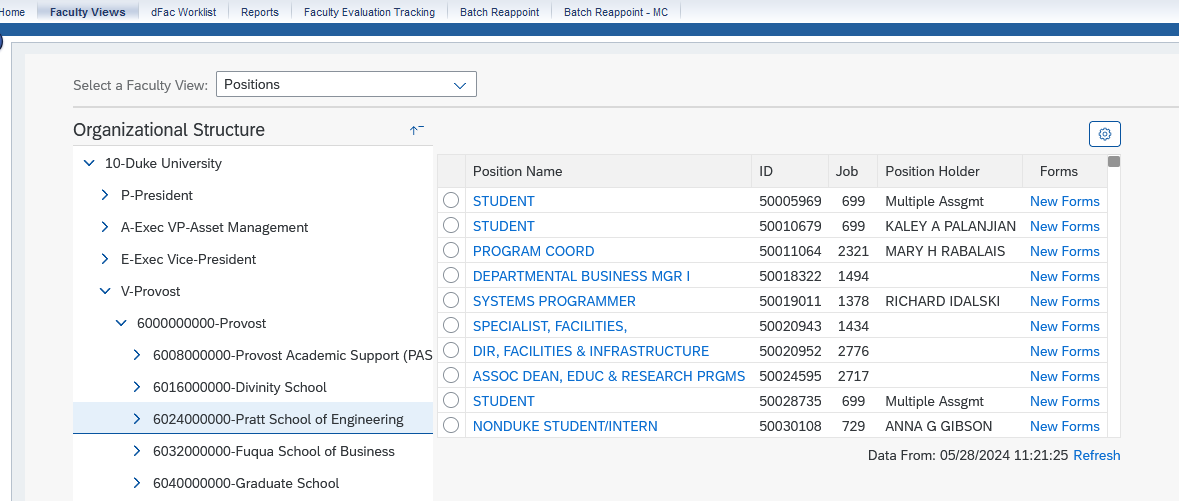
Overallocated Positions
Faculty should only be hired into empty positions. If you hire someone into a position that is already filled, you will over-allocate that position. In the screenshot above, the Student position is over-allocated, thus the Position Holder is listed as Multiple Assgmt.

