- Print
- DarkLight
- PDF
Viewing Data
- Print
- DarkLight
- PDF
Viewing Data
Once you have found the needed faculty member, you can use the Faculty Data Sheet to see a summary of their current and historical data. The Faculty Data tray shows some financial information, as described more in detail below.
Display a Faculty Data Sheet
A faculty data sheet is a PDF summary of the data viewable in dFac, including data managed in iForms. It is specific to each faculty member. Use the steps below to display one for your faculty members. For faculty at Duke who do not have appointments in your organizations, you will not be able to review their datasheets. For a saveable one sheet explanation of the Faculty Data Sheet, please refer to our Quick Start Guide.
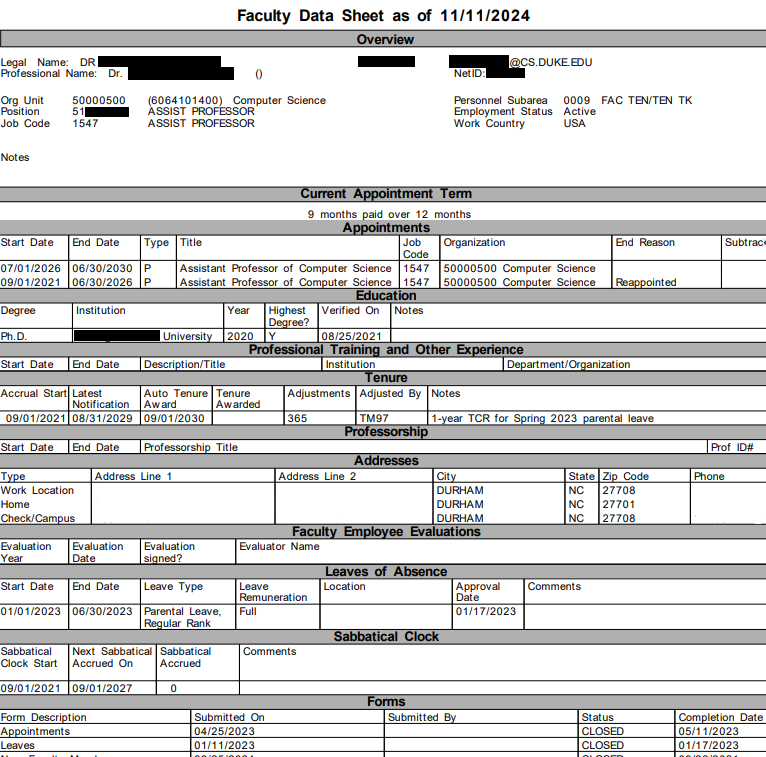
Using Faculty Views, select “Search My Faculty” and find the faculty member whose datasheet you want to display. If you would prefer, you could search for the faculty member by appointment type or position number.
On the search results list, click the faculty member’s name to display the Faculty Data Sheet. The datasheet is displayed in PDF format so that you can print it if needed.
Note: Most of the data at the top of the Faculty Data Sheet – Legal Name, Org Unit, Position, etc. - is commonly managed in iForms.
Professional Name is managed in dFac via the Faculty Data Change form.
Display the Faculty Data Trays
The Faculty Data Trays show much of the same information as the Faculty Data Sheet as well as payroll-specific information about a faculty member, such as personnel area, cost center, and payroll area for their position. To display the trays, search for the faculty member as described above and click on their Duke Unique ID (DUID).

