- Print
- DarkLight
- PDF
Using the dFac Leaves Form
- Print
- DarkLight
- PDF
Faculty members who are planning a leave of absence, such as parental leave or a sabbatical, must submit a letter to their departmental chair and or dean. School staff may enter potential leaves in dFac when they are requested and confirm their approval, once it has been given.
Note: This is separate and in addition to Leaves of Absence forms that affect payroll. For paid leaves, staff can only submit an iForms Leaves of Absence form retroactive back 30 days from the current default pay period. For unpaid leave, they cannot be retroactive to the current pay period.
Selecting a Faculty Member
To create a leave request for a faculty member, search for the faculty member using Faculty Views. Then in the search results, click the New Forms link next to the name.
1. From the dFac page, click the Faculty Views link.
2. On the Faculty Views page, select “Search My Faculty.”
3. Next to the faculty member’s name, click the New Forms link.
4. On the Forms window, select the Leaves form. The Leaves form appears.
Creating a Leave Request
At the top of each Leaves form is the Leaves History for the faculty member.
To enter a new leave request for a faculty member:
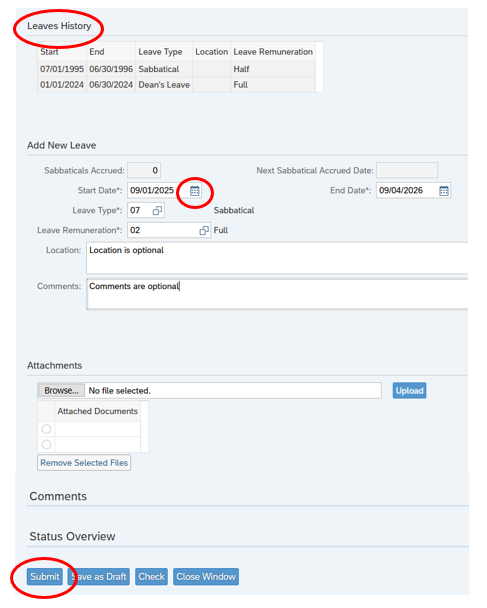
1. Type or select with the calendar tool the start date of the leave.
2. Type or select with the calendar tool the end date of the leave.
3. Select the leave type.
Note: Only tenured faculty members can take a sabbatical.
4. Specify the leave pay in the leave remuneration dropdown.
If the faculty member is taking a sabbatical for two semesters with half pay, choose “Half.” If the faculty member is taking one semester with full pay, choose “Full.”
5. Enter the location of the leave and any comments, if applicable.
6. Click the Check button to run the error checking.
Note: If the faculty member is taking a sabbatical before accruing one, dFac will display a message but will not prevent the sabbatical request from being submitted.
7. Click the Submit button to submit the leave request.
Choose Save as Draft to save your request without submitting it; go to the Universal Worklist to complete the request later.
Or, click Close Window to close the left window without saving your changes.
Leave requests are routed to your department, and school approver, and then to the Provost’s office for approval.
Adding Attachments to a Leaves form
As of June 2020, a new section has been added to the Leaves form for adding one or more attachments.
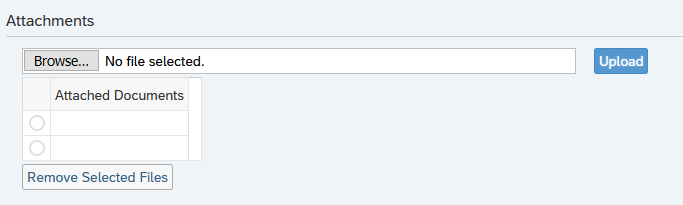
1. Use the Browse button to navigate to and choose the file.
2. Click Upload to add it to the form.
If you need to remove a document added in error, highlight the row and select remove selected files. Once a Leaves form has been submitted in dFac, an attachment is unable to be added retroactively to the form.
Understanding the Sabbatical Clock Fields
A sabbatical is a type of leave for which only tenured faculty members are eligible and only after they formally accrue a sabbatical. The current policy regarding sabbaticals is discussed in the Faculty Handbook Chapter 4: PROFESSIONAL AFFAIRS OF THE FACULTY
For tenure-tenure track faculty, dFac displays two fields with information about a faculty member’s “sabbatical clock:”
| Sabbaticals accrued: | The number of sabbaticals a faculty member has accrued while on the tenure track at Duke: either 0, 1, 2, or 3 will be displayed. |
| Next sabbatical accrued date: | The date in the future when the faculty member will be eligible for the next sabbatical. This date is always in the future, regardless of the number of sabbaticals accrued. |

Note that when a faculty member takes a sabbatical, a leave record is created for that sabbatical. However, all tenure-track and tenured faculty members have sabbatical records that record their sabbatical clock start date, each sabbatical they accrue, and their sabbatical balance, regardless of whether they ever take a sabbatical. If the sabbatical balance appears incorrect, please contact Faculty Affairs in the Office of the Provost.
For more information about sabbatical policies, refer to the Duke University Faculty Handbook.

