- Print
- DarkLight
- PDF
NFM and Hire form submissions
- Print
- DarkLight
- PDF
Submitting the New Faculty Member form
The buttons at the bottom of the New Faculty Member form let you save, error-check, cancel or submit the form.
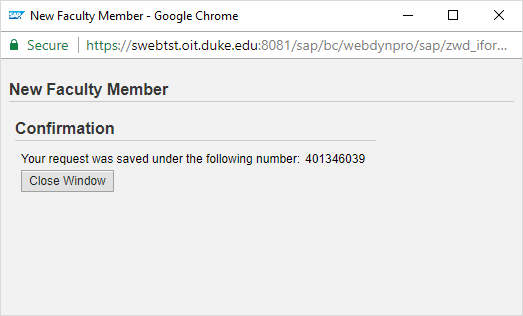
For tracking purposes, record the notification number displayed after you submit the form.
Tracking the Approval Process
After you submit a New Faculty Member form, it is routed to the first approval step at the department or the dean’s office. You can track the progress of any form you submit by going to the dFac Worklist.
To track the status of a form:
1. Go to the dFac Worklist.
2. Select My Forms on the Worklist View dropdown.
This view displays all of the forms that you have submitted.
3. The Level and Description tell you the next approval step for each form. The Status tells you whether it has been approved at that level or not.
For more information, refer to the workflows section.
Completing the Hire Process for Faculty
After a New Faculty Member form has been approved at all levels, the faculty member can be put on the payroll using the Hire iForm. The iForms user in your organization can initiate the Hire form, but only after the New Faculty Member form is completely approved. The dFac user should notify the iForms user when the New Faculty Member form is approved.
The Hire iForm can be initiated from the position into which the new person is being hired. The dFac user should communicate the position number to the iForms user. Refer to the iForms documentation for information about using iForms.

