- Print
- DarkLight
- PDF
Completing NFM
- Print
- DarkLight
- PDF
New Faculty Member (NFM) form page 1
The first section of the form creates a Duke Unique ID (DUID) for the new faculty member, if they do not already have a DUID.
Often, new hires have been at Duke previously as students or employees; if so, they already have Duke Unique ID (DUID)s. The first section of the NFM form searches to ensure a Duke Unique ID (DUID) does not already exist for the new hire.
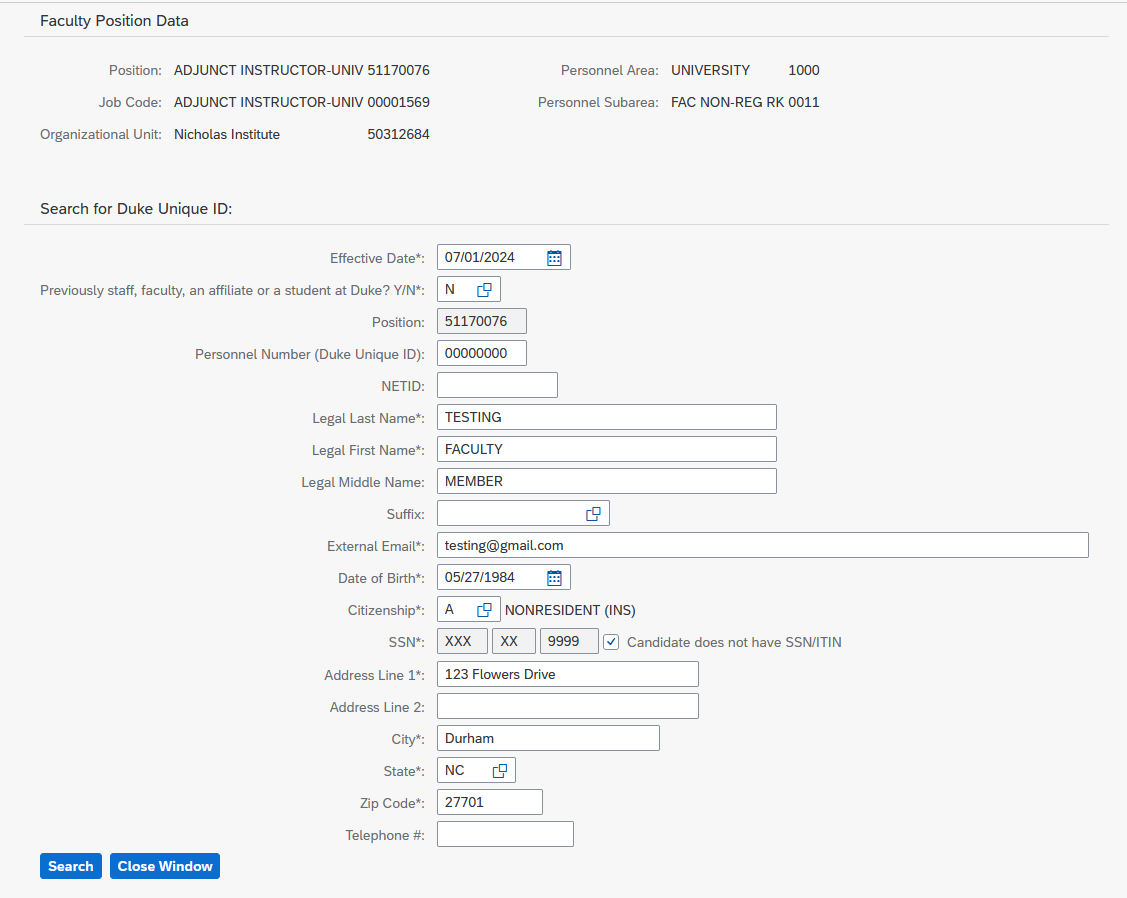
Entering identity information in the NFM
Enter the effective date, which is the start date of the primary appointment and the first day on the payroll. You can type in the date or click the date icon to use the calendar tool to select a date.
Previously staff, faculty, an affiliate or a student at Duke? Indicate whether this person has already been affiliated with Duke by typing Y or N.
Y | The new hire already has a Duke Unique ID (DUID). Enter it in the Personnel Number (Duke Unique ID) field. |
N | The new hire does not already have a DUID. Leave the Personnel Number (Duke Unique ID) field blank |
3. Type the legal last, first, and middle names exactly as they appear on the identity documentation provided.
Refer to acceptable documentation for I-9 paperwork when entering the legal name.
4. In the external email field, enter the new hire’s current, non-Duke email address. This is where the background check invitation is sent, so it’s critical that the new hire should be able to access this email account quickly and easily.
If you choose to copy and paste the external email from Outlook, make sure to remove any extraneous characters or formatting. Only the email address should be in the external email field.
5. Enter the date of birth as month/day/year or click the calendar icon to select it.
6. Select a citizenship value by selecting one of these values from the drop-down list. If the citizenship is (A) Nonresident, you can indicate “Candidate does not have SSN/ITIN” via checkbox. This choice allows the form to be submitted without the last four digits of the SSN.
A | NONRESIDENT (INS) |
C | US CITIZEN |
P | LAWFUL PERMANENT RESIDENT |
7. Enter the last four digits of the Social Security number.
Faculty hired into positions with personnel subareas 019, 020, 021 must have the entire Social Security number entered to proceed.
8. Add the current home address in the address fields.
Foreign Addresses
If the faculty member lives outside the United States, enter the Duke Campus Address in the home address fields.
For Duke Kunshan University affiliates only, all types of addresses will be hidden in Scholars@Duke and the Duke Directory.
9. Click the ![]() button.
button.
Creation or Reconciliation of a DUID (Duke Unique ID):
After you click Search, one of the following will occur:
A new Duke Unique ID (DUID) and NetID will be created and displayed on the form. Be sure to note them and inform the candidate.
More investigation may be necessary.
If it is unclear whether a new Duke Unique ID (DUID) can be created, the Duke Unique ID (DUID) reconciliation process begins. In this case, the form can’t move forward until you get an email with the new Duke Unique ID (DUID) and NetID.
The New Faculty Member form will be available in your Universal Worklist with this message "Duke Unique ID (DUID) Reconciliation in Process".
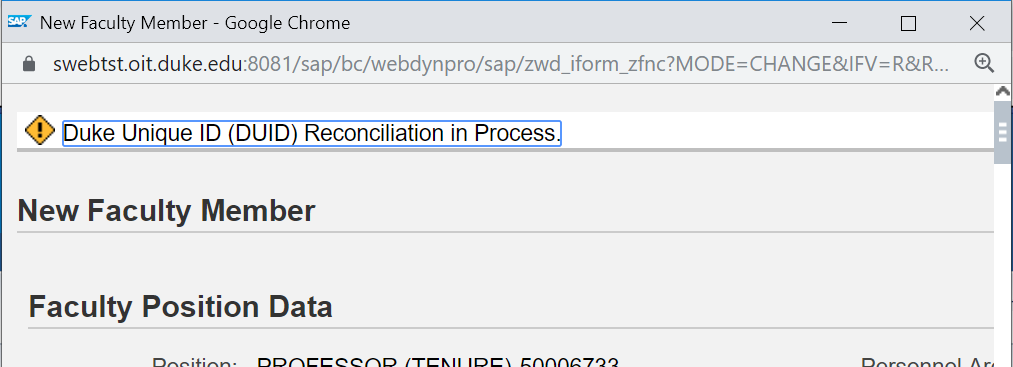
When the Duke Unique ID (DUID) has been created or reconciled, the New Faculty Member form appears with the Duke Unique ID (DUID) near the top of the form, below the position information.
.png)
Background Checks
Once page 1 of the New Faculty Member form is completed, and the DUID either created or reconciled, you will be able to begin on page 2. Saving the form as a draft at this stage requires an offer letter date to be added to the form. Once the offer letter date is entered, if the form is either saved as a Draft or submitted, a background check email is automatically sent to the candidate. This email requests their authorization for the background check to be conducted. The email is sent for positions with personnel subareas (PSAs) 009, 0010, 0011, 0031, 0022.
Faculty in SOM clinical PSAs (0019, 0020, 0021, 0041) are excepted from the background check step in dFac. Background checks on these positions occur during a different step in the hiring process through the SOM credentialing office; further questions can be directed to the SOM APT office.
Positions in PSAs 0023 Unpaid Faculty Non-Regular Rank and 0033 Unpaid Faculty Regular Rank do not undergo a background check. Positions in PSA 024 Faculty Exempt must be reclassed to PSA 01 and hired as staff members. Once the employee is hired, the position may be reclassed back to PSA 024 and a faculty appointment added.
In the rare case that a second background check needs to be run during the hire process, users can email bgcc [at] duke [dot] edu to request another one.

