Exporting report data
- Print
- DarkLight
- PDF
Exporting report data
- Print
- DarkLight
- PDF
Article summary
Did you find this summary helpful?
Thank you for your feedback!
Exporting Reports
After running the report, you can export the data to Excel. To export a report to Excel:
- Choose the List button from the toolbar, and then choose Export, then Spreadsheet.
- Choose the Excel – Office Open XML Format (XLSX) option, and click the green check icon.
- The Save As dialog appears. Navigate to the location on your computer where you want to save the file.
- Specify a filename and an extension, such as “appointments.xlsx.”
- Click Save to save the file in the specified location.
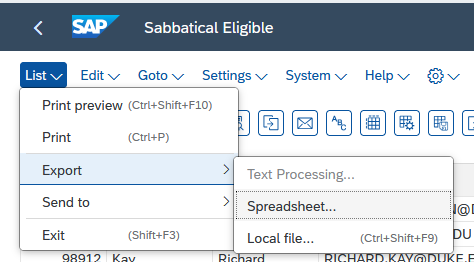
The report data appears in an Excel window.

